We have an AVD client who wanted to install Windows Store applications on personal AVD desktops. Unfortunately, these devices had the AVD optimisation scripts run against them, meaning many core services had been disabled in order to reduce resource usage. These optimisation scripts often have a benefit in Session host environments where resource constraints are compounded, but in Personal desktop deployment the benefits are marginal, especially when the administrative overhead of managing ‘customised’ windows desktops is factored in.
The optimisation script has disabled the Microsoft Store Installer Service, which prevents the Windows Store and Windows Update from performing install tasks.
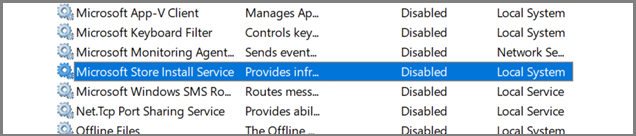
The result was that users were greeted with the below unhelpful (and inaccurate) message when they tried to install a store app
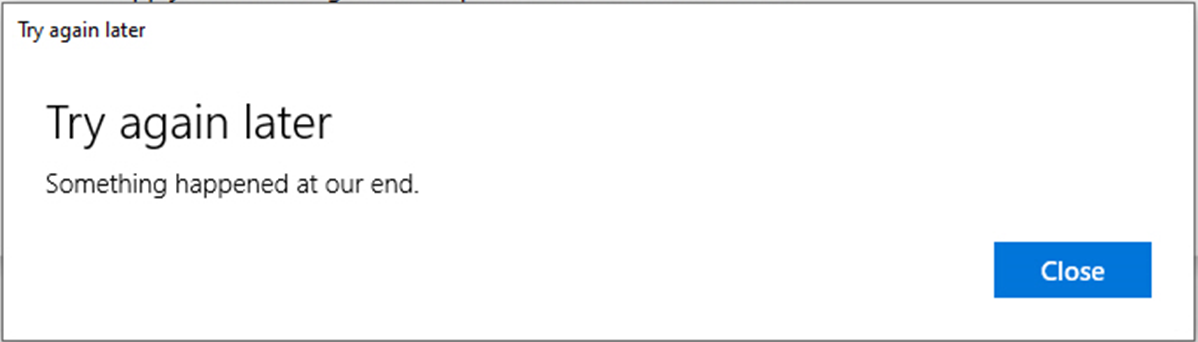
Thankfully this was simple to resolve. The below PowerShell command will re-enable the service and configure its default settings
Set-Service -Name installservice -Status running -StartupType manual
We however wanted to push this change out to the whole AVD Desktop Pool. There are multiple ways this could be achieved from a central deployment, however as Nerdio Manager for Enterprise users, they were able to use the scripting tool built into the Nerdio management console, maintaining the ‘Single Pane of Glass’ philosophy for AVD management.
We created the new scripted task in the Nerdio console as below:
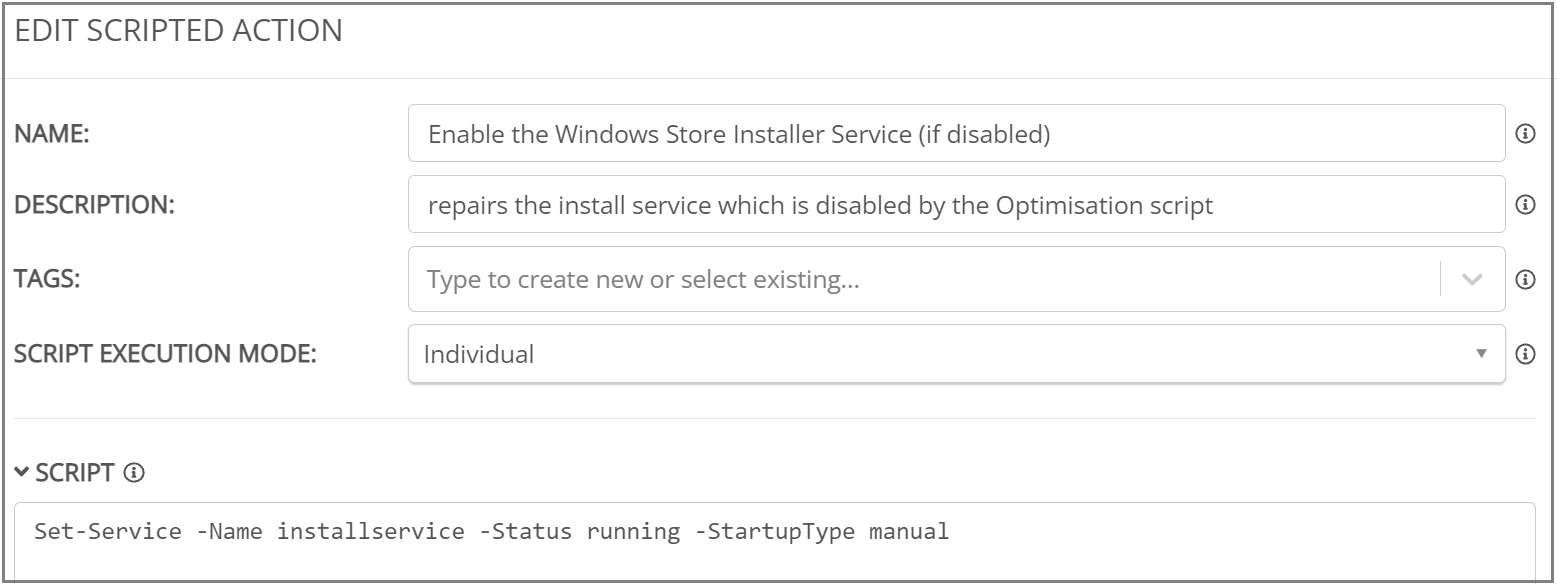
We then deployed the script to a test machine:
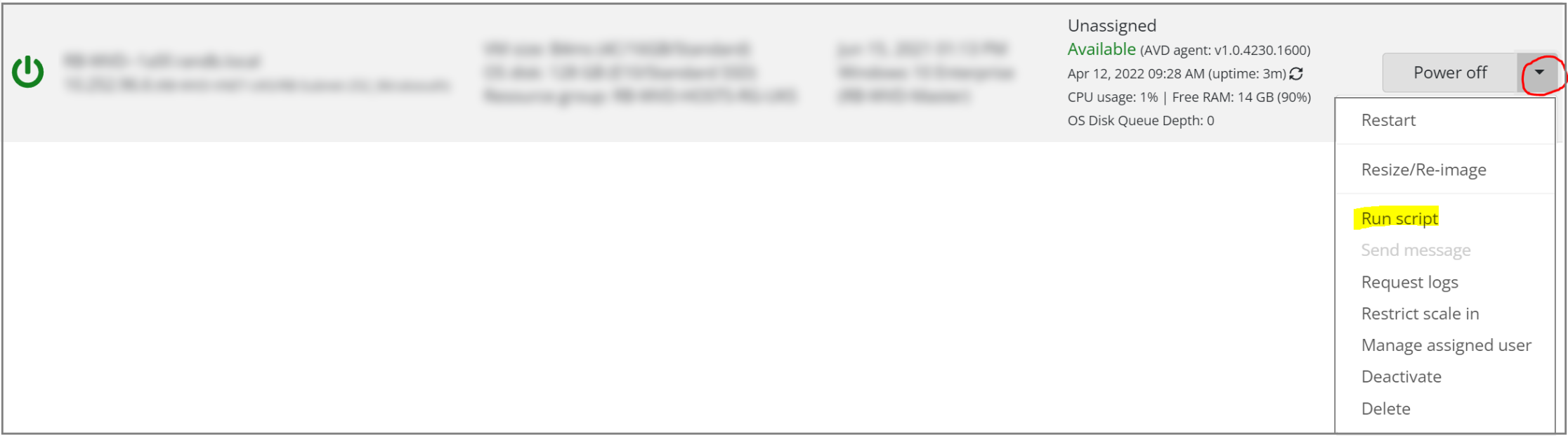
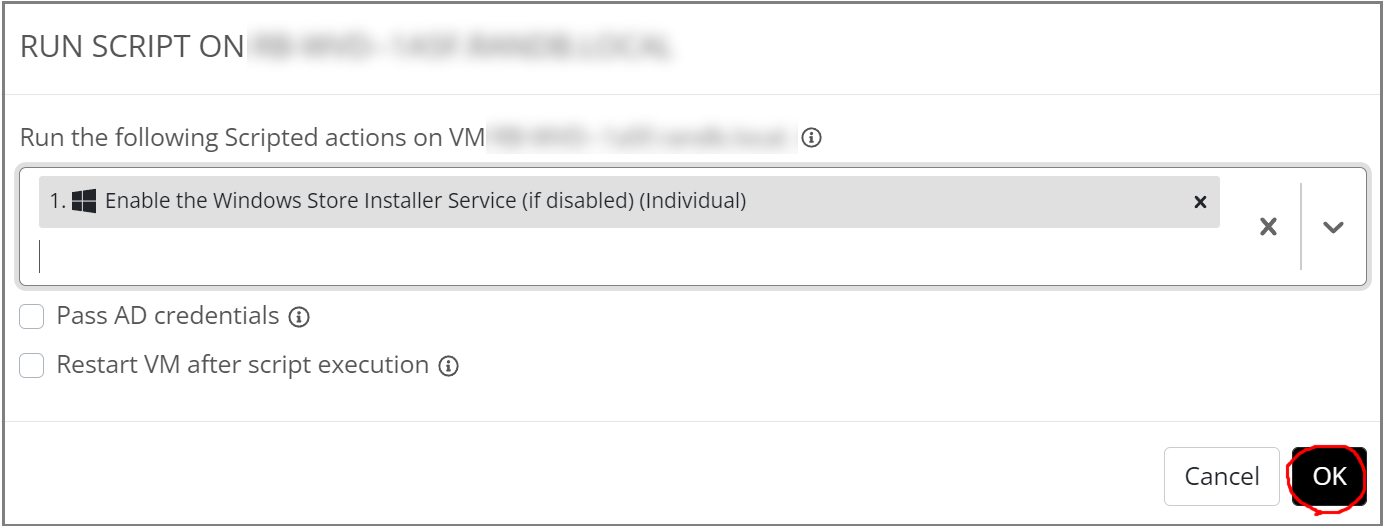
We then confirmed the change worked as required. As you can see, the service was configured correctly:

Once confirmed, we are able to run the script against the whole pool (below), ensuring the required changes are deployed quickly with limited effort. The progress of the task can also be monitored from the Nerdio Manager console
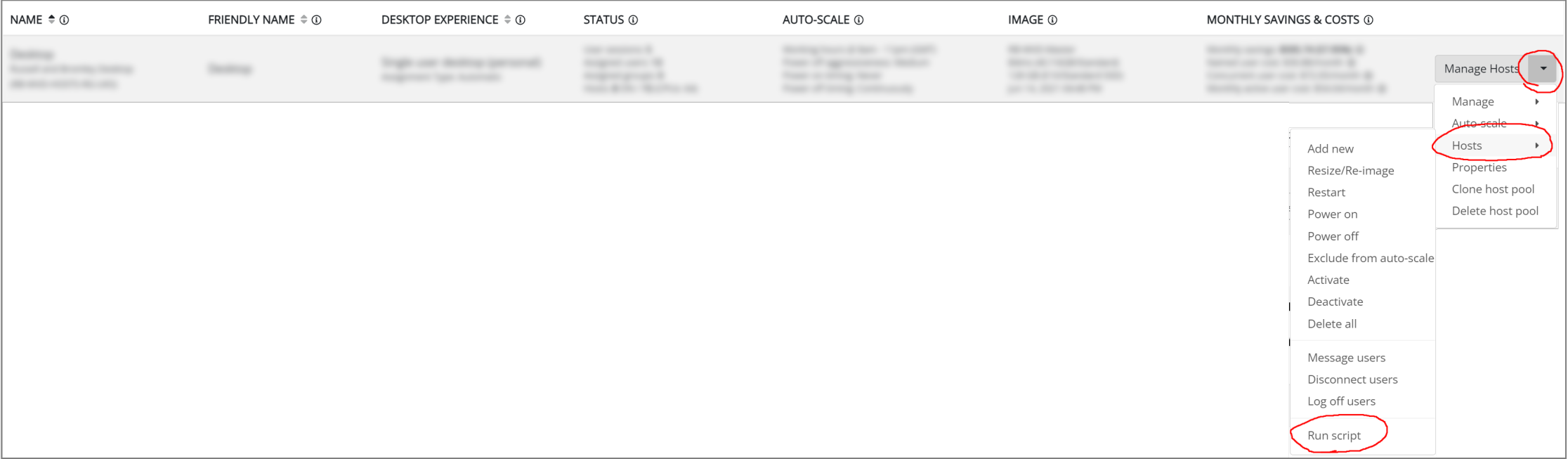
It’s a basic example, but using Nerdio Manager’s Scripted Actions tool to manage changes to your desktop estate is quick and effective. We often use these scripted actions to customise devices at build time, however they are also useful for rolling out global changes to a desktop estate, without requiring a desktop rebuild.